22 Import from WordPress
Importing from WordPress into Pressbooks
1.. Exporting from WordPress
In your WordPress admin, go to: Tools –> Export
(found at: ~/wp-admin/export)
Export the content you want into an XML file.

2. Importing into Pressbooks
Importing the File
- Go to Left Menu –> Tools –> Import
- Select “WXR WordPress eXtended RSS” from the dropdown menu.
- Click on “Choose File” and select the WordPress XML file you exported in the first step.
- Click on “Upload File”.
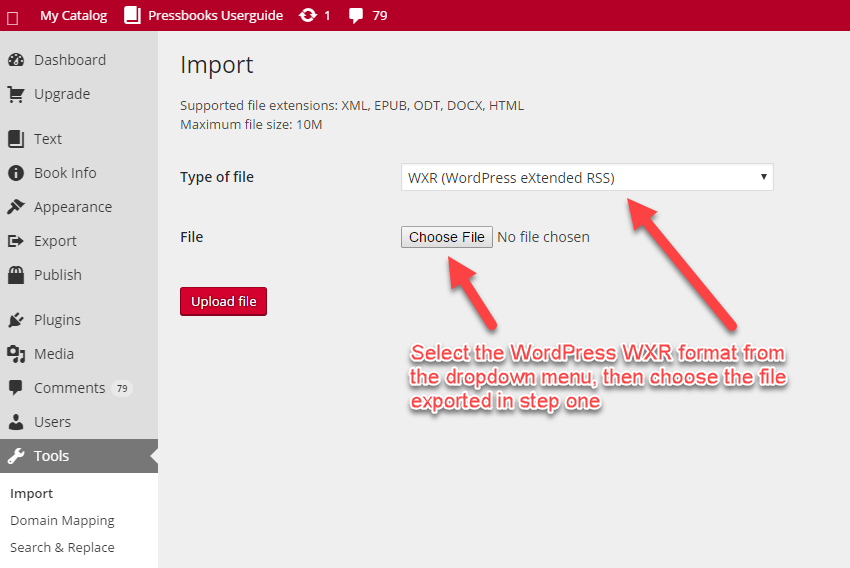
NOTE: When importing, make sure that your filename doesn’t contain any special characters as this can interfere with the process. If necessary, rename your document before uploading.
Selecting and Categorizing Posts
Once you upload the file, the next step is to select which posts you would like to import, and what kind of post they should be treated as.
- Either “Select All” or select individual posts to import
- Select which section each post should be imported as: Front Matter, Chapter, Part or Back Matter
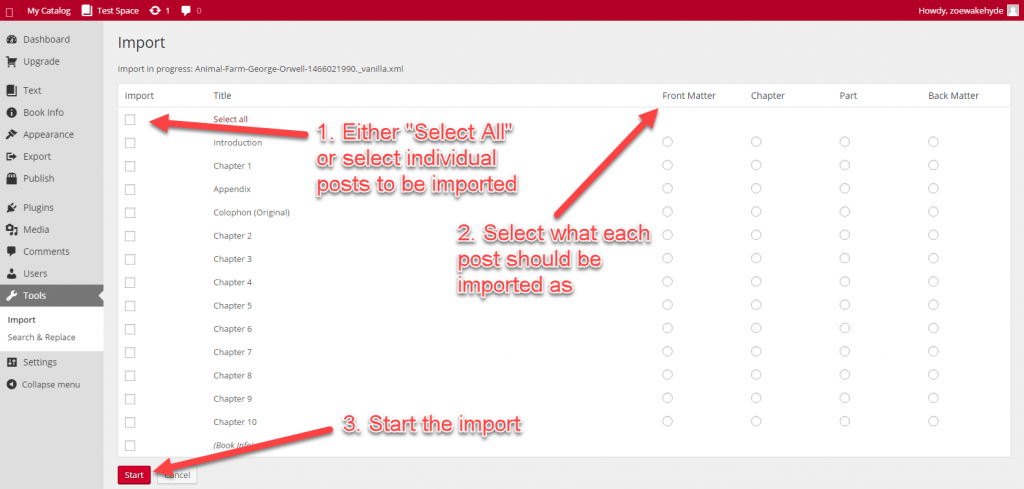
Clean up your import
You will now see all your imported content alongside any existing posts in your book. To be sure that everything is in order, it pays to do the following:
- Check the order of the imported posts in the “Text” –> “Organize” screen.
- Double check your “Book Info” as this can sometimes be overwritten during the import process. You may have to re-enter your book details.

