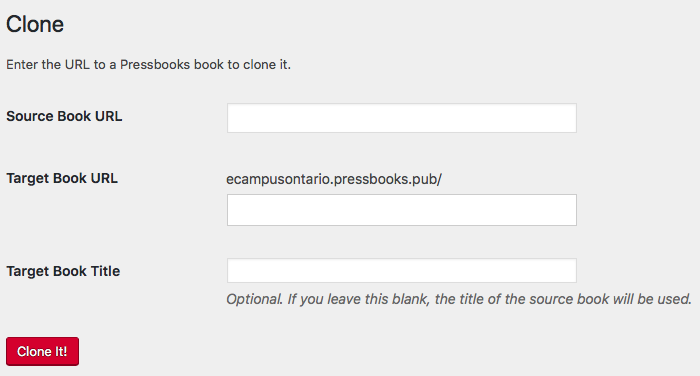81 Book Cloning
Pressbooks enables you to easily “clone” or copy any public, openly licensed book from one Pressbooks network to your own PressbooksEDU network.
This can be helpful when a faculty member is adopting an open textbook produced by another OER program for their own classroom. By cloning the book on your own PressbooksEDU network, you can host the open textbook directly on your own branded Pressbooks website, remix the contents, and redistribute the new textbook. Read this chapter to find out more about:
Previously, copying an existing Pressbooks book required you to export it as a Pressbooks XML file, then import it into a new Pressbooks shell. However, the cloning feature simplifies this process considerably.
1. Use Cases for Cloning a Book
Cloning allows authors, editors, and readers to easily copy and begin editing a book for their own needs. This enables all sorts of uses for open education resources, as well as some practical ones for institutional users.
With this feature:
- Instructors can duplicate and immediately begin adapting books specifically for their classrooms
- Course syllabi can be replicated and updated each semester, leaving previous versions intact
- Universities can share and disseminate their research and books easily with other institutions for quick adoption and adaptation.
2. What Content is Cloned
What is included when you clone a book:
- All the chapters, front matter, and back matter that were public and openly licensed in the original source book
- All the text in the above chapters, front matter, and back matter
- All the images, videos, and other media that were in the media library of the original source book and are linked from the cloned content
- Metadata associated with an image*
- The metadata in the Book Info section of the original source book
- The metadata for the media content cloned from the original source book
*Image metadata, including alt tags, titles, descriptions, and captions, will only clone when both Pressbooks networks are running version 5.5.2 or greater.
What isn’t included when you clone a book:
- TablePress tables
This content is not cloneable because they are created using third-party plugins that do not provide for API endpoints that our cloning tool can use to fetch the data.
3. How To Clone a Book
If your network has the cloning feature enabled, you can clone any Pressbooks book that is:
- Made public on the web
- Licensed with a Creative Commons license that allows derivatives (so excluding ‘all rights reserved’ content and no-derivatives (ND) licensed content)
If you try to clone a book that doesn’t meet these criteria, you will receive an error. If the book you want to clone does meet the criteria above, you can follow these steps to create your copy:
- On your Pressbooks dashboard, hover over “My Catalog” and click on “Clone a Book”.
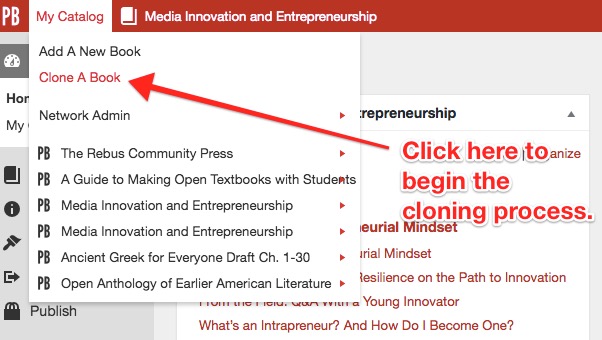
- Enter the the Source Book URL (the URL of the book you would like to copy). Make sure that the book is both public and licensed to allow remixing. If the book is private, or carries a “No Derivatives” license or is “All Rights Reserved”, you will receive an error message when attempting to clone the book.
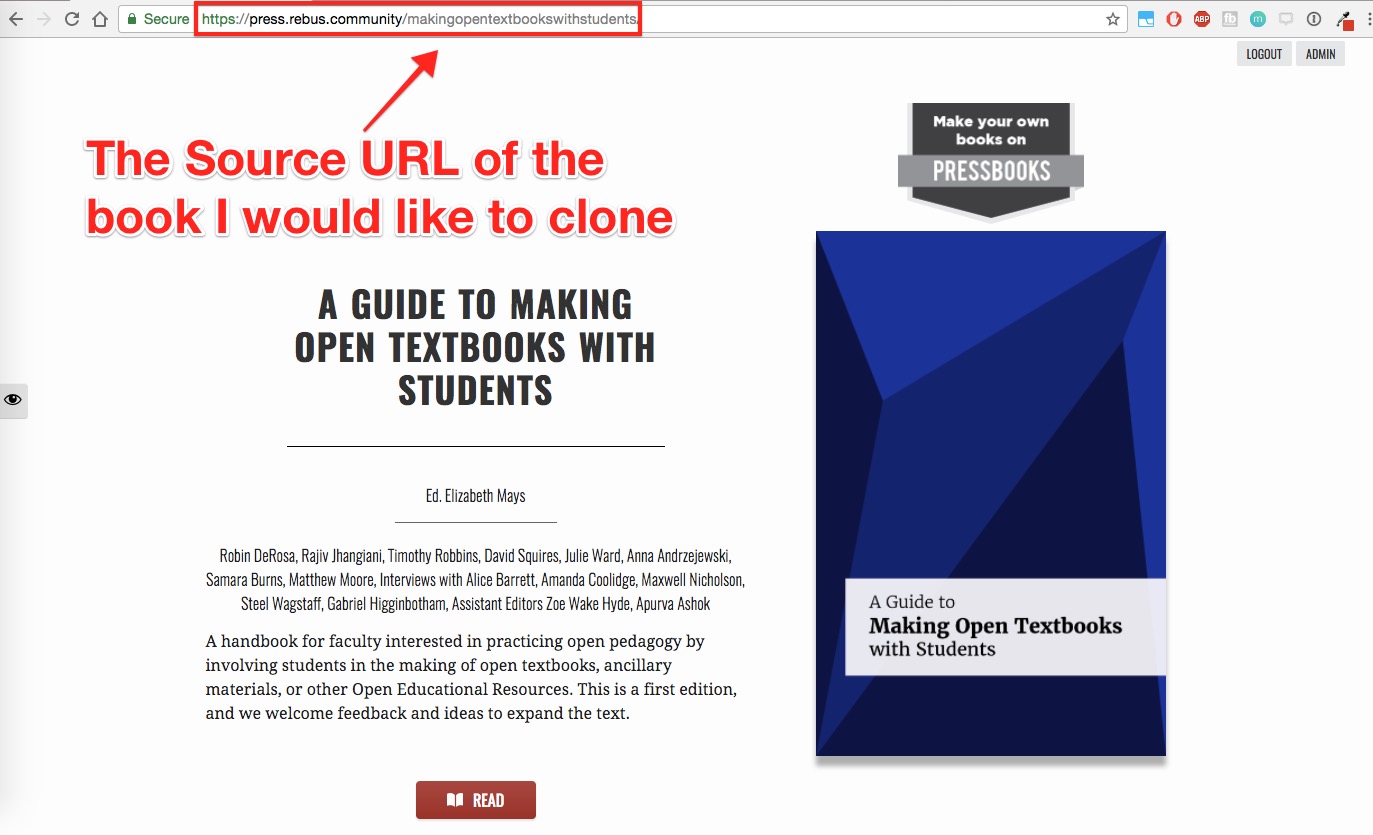
This is the book I would like to clone - Enter the Target Book URL (the URL for your new version of the book.) You will be able to edit and export the book from this URL. Note that it cannot be changed later – we recommend using the new book’s title.
- Choose the title for the target book. Insert a new title in the “Target Book Title” field. Note that this setting is optional. If you leave this field blank, the target book will have the same title as the source book, and that title can be later changed on the Book Info page.
- Click on Clone It! and watch as the progress of the clone is tracked in the progress bar on the page
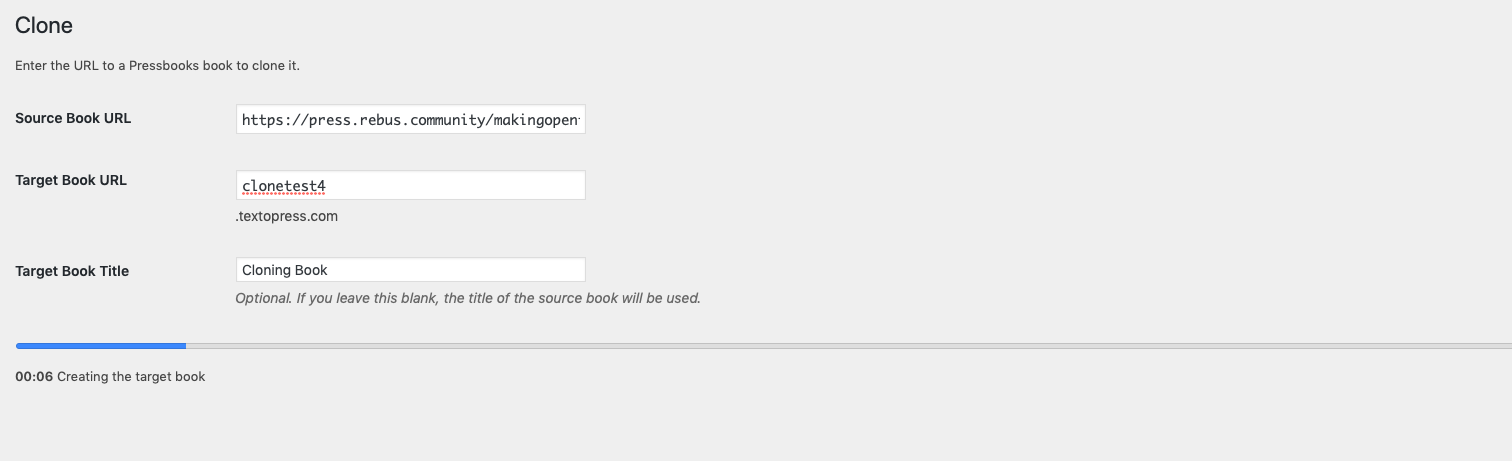
- Once the process is complete, click on the new book’s title to be redirected to the dashboard, or enter the new URL to navigate to the book homepage.
NOTE: Only sections of the book that have been selected to “Show in Web” will be cloned.

Cloning success message
4. How to Enable Source Comparison
If you’d like to let users compare between the current version of your cloned book and the current version of its source book, you can enable the Source Comparison tool. Check out the Source Comparison chapter for more information on how to do this.
5. Cloning H5P
H5P interactive media in a source book can be cloned like other media. However, it’s important to note that in order for H5P to be cloned successfully, both the source network and your network must be running the most recent version of Pressbooks and H5P.
If the network is hosted by Pressbooks, this software is updated automatically. However, if you’re cloning to or from an open source network, be aware that H5P cloning won’t succeed unless the above specifications are met.