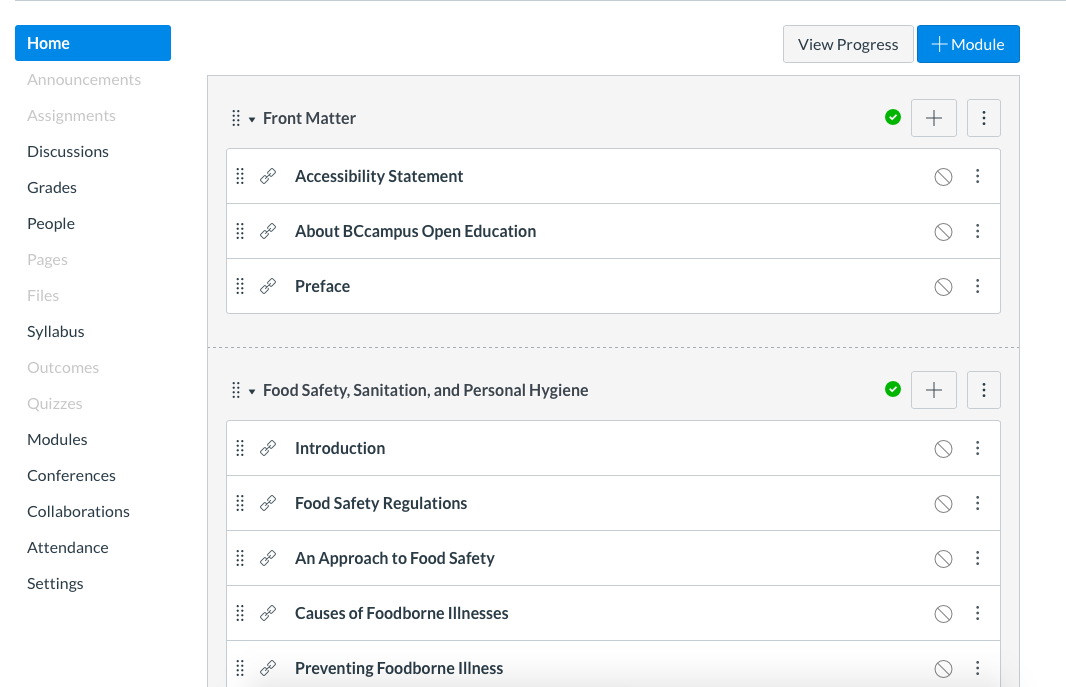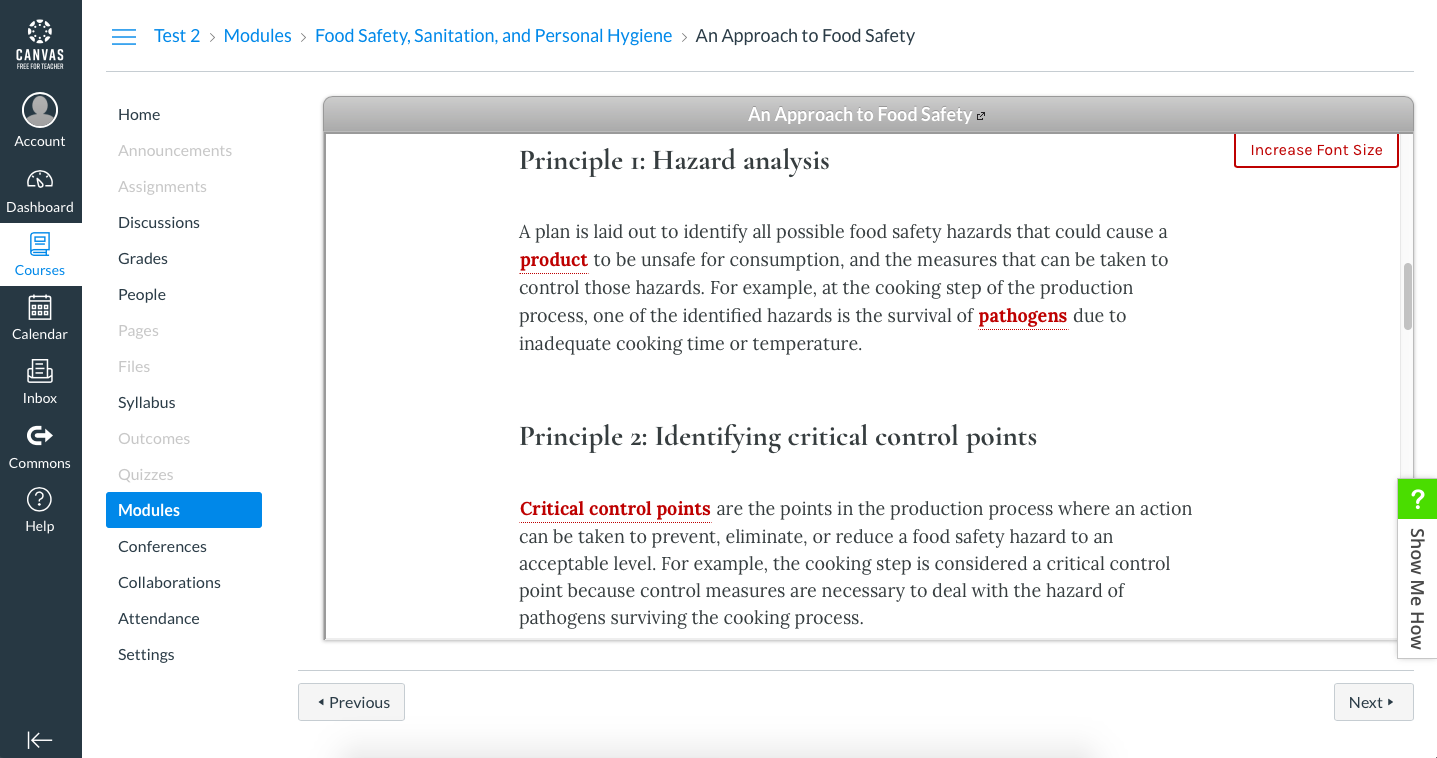94 Common Cartridge Files with Web Links
Users on PressbooksEDU networks can export their books as Common Cartridge files with web links and upload them to their institution’s learning management system (LMS), like Canvas or Moodle. This is an alternative to connecting your books to an LMS via an LTI connection, and allows you to build a course around a text that’s been produced in Pressbooks. In this chapter, we’ll explain:
Exporting your Webbook as a Common Cartridge File with Weblinks
- Finalize the book in Pressbooks and change it to Public
- Go to Export from the left sidebar menu
- Select Common Cartridge 1.1 (Web Links) from the Other Formats list in the Export Options panel
- Click Export Your Book and wait for the file to appear in your list of ‘latest exports’.
- Download the file to your device
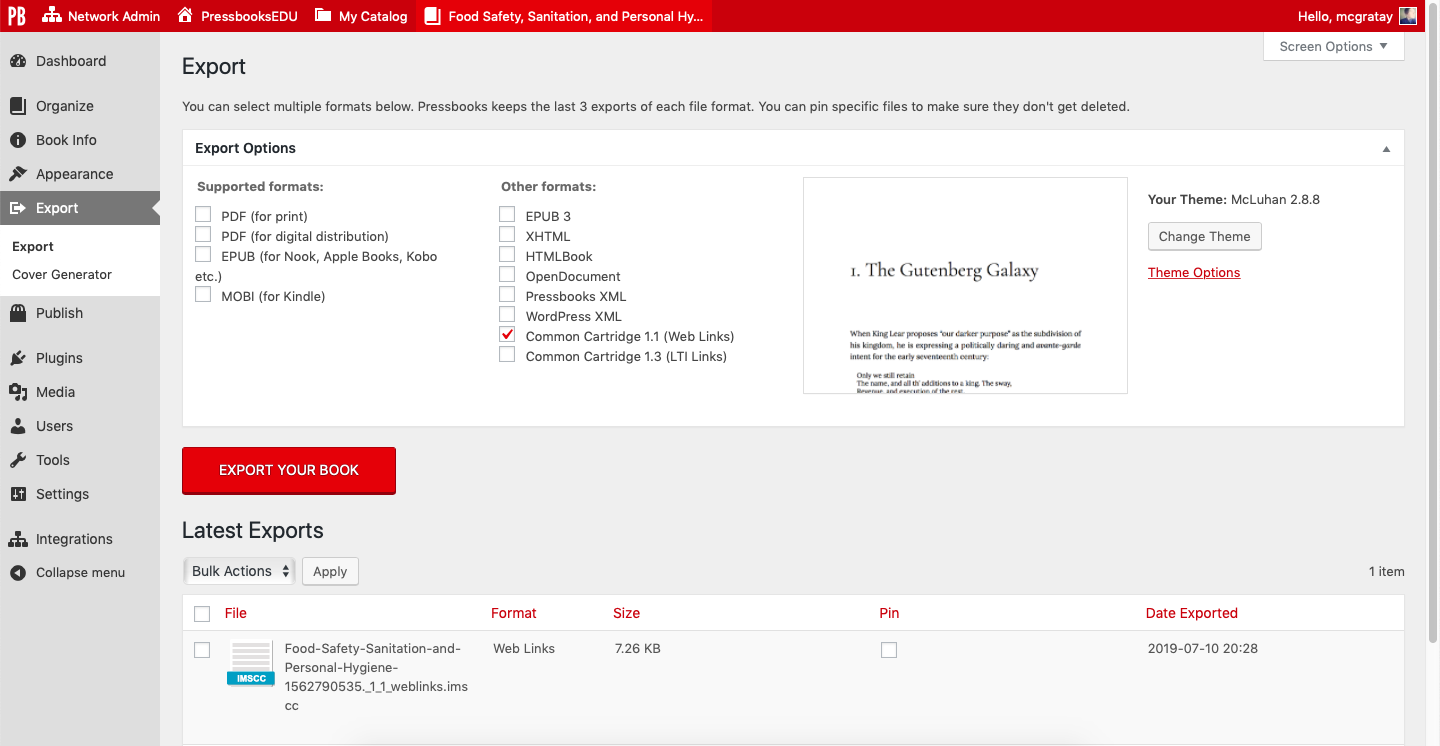
Importing a CC file to Your LMS
The process of adding a webbook to your course may differ across learning management systems. We’ll use Canvas below as a demonstration in this chapter. (NOTE: We encourage you to use the steps below as a general guide for preparing and uploading your Common Cartridge files to your LMS. The explicit look and navigation of the LMS may change over time and differ from the instructions below.)
To add a book to your Canvas course:
- Open Canvas and access your course settings
- Select Import Course Content from the right sidebar menu
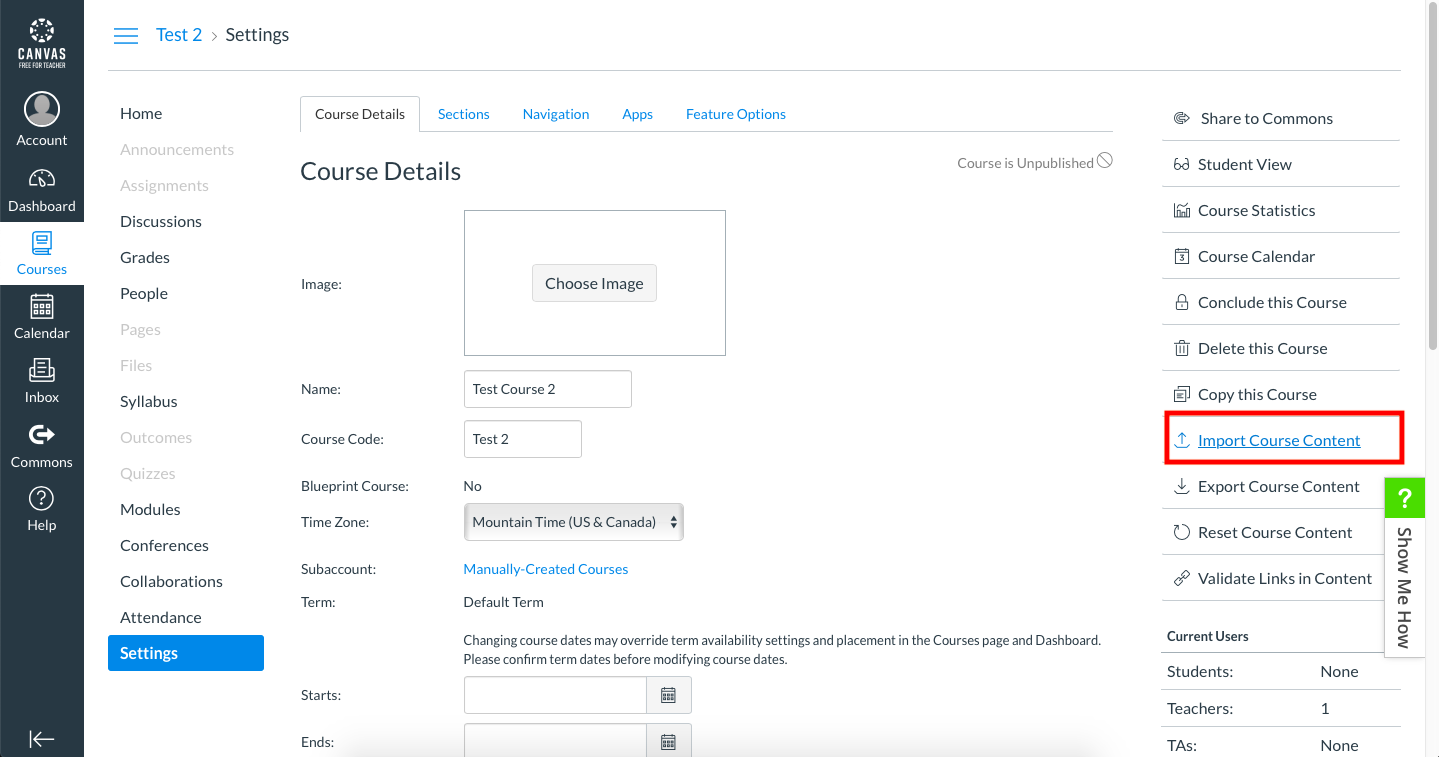
- Open the Content Type menu and select Common Cartridge 1.x Package
- Click Choose File and select the Common Cartridge file you’ve downloaded to your device
- Click Import
After you’ve imported the file, the course will populate with the structure of the book.
The Parts, as well as Front Matter and Back Matter sections will appear as modules, and Chapters within those sections will appear as items within the module. Instructors or instructional designers can then intersperse these weblinks with other content, like quizzes, within the LMS.
When a student clicks on a chapter, a live version of that chapter in the public webbook will display within the LMS interface. Users can use LMS navigation tools to move to other content or activities within the module or the course.
Instructions for Specific Learning Management Systems
Most learning management system maintain their own documentation for how users can import Common Cartridge files into their interface. We’ve attempted to find up-to-date documentation for some of the most commons LMSes used in higher education. If the information below is not useful to you, we recommend contacting your institution’s LMS administrator or support staff for assistance.