95 Publishing in the Kindle Store
Pressbooks lets you easily create files for publishing your ebook in the Kindle store and other ebookstores.
In this article, you will learn:
- How to get your book ready for publication in the Kindle store
- How to publish your book in the Kindle store
1. Prepare Your Ebook File for Publication in Kindle Direct Publishing
- Upgrade your book to remove the Pressbooks promotional watermark.
- Export your finished book as an ebook.
- Download the Mobi version of your exported ebook files.
2. Publish Your Book File in the Kindle Store
Note: During the setup process, you will need to enter your banking and tax information so KDP can deposit royalties in your account and report your earnings to the IRS.
- Go to Kindle Direct Publishing and create an account. Or, if you already have an account with Amazon, log in.
- Click Add New Title.
- Decide whether to enroll your book in the KDP Select program, which in return for a period of exclusivity provides additional benefits that help market your book to a wider audience through Amazon channels.
- Enter your book details (the info requested here corresponds to that compiled in the Book Info screen in Pressbooks).
- Target your book to a specific audience, if desired.
- Upload your book cover.
- Upload your Mobi ebook file.
- Save and continue.
- In Step Two, you’ll specify rights, pricing and royalty options for your book.
- If you enrolled in KDP Select, you can manage your promotions through that program in Step 3.
- Click Save and Publish.
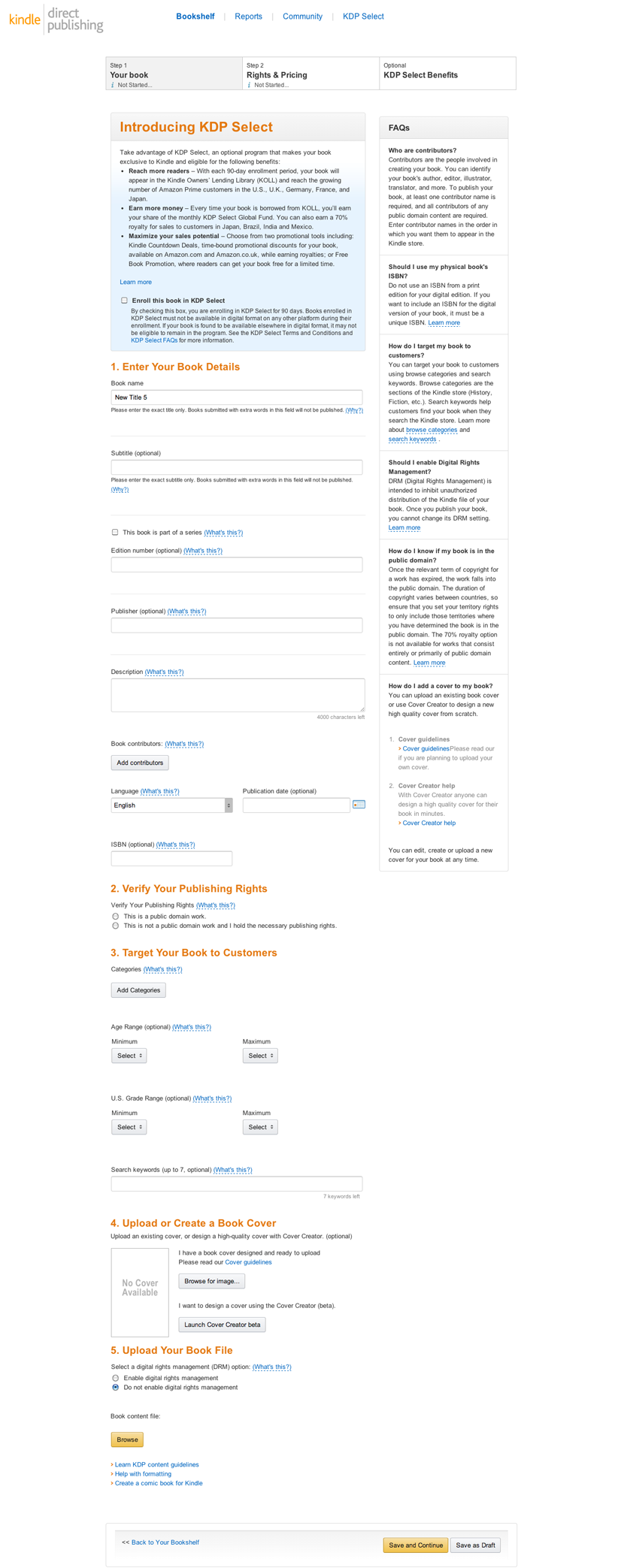
What Happens Next
Once you click Save and Publish, there will be a very short period of review before your book goes live and shows up in the Kindle store.
Amazon will let you know if any changes are required to your files.
Otherwise, you will get a notification email letting you know when your book is available for purchase in the Kindle store.
Want a visual step-by-step? Check out our YouTube tutorial on how to get your book into the Kindle store.

